Login Help
![]() This page is for support with student accounts. Go here for support with parent accounts.
This page is for support with student accounts. Go here for support with parent accounts.
Students log into Satchel One (either the website or the app) with a username and password.
The username will be an email address. For most students, this will be their school email address. (6th form students may use a personal email address.)
Satchel provides support pages, including videos, for students, which you can find here:
help.satchelone.com/en/collections/1695417-students
Login Issues
My child has forgotten their Satchel login.
Use the Forgot Password? link on the login screen, then enter the child's email address (their school email for KS3 and KS4 students).
A password reset email will be sent to that email account with instructions on how to set a new password. Do check the Junk/Spam folder.
We used Forgot Password, but it said, "Email or Username not found."
Double check you entered the email address correctly. For most students, the school email address will be a combination of 4 numbers, the child's first initial and first three letters of their surname, all followed by "@wallingfordschool.com". (For example, "This email address is being protected from spambots. You need JavaScript enabled to view it." or "This email address is being protected from spambots. You need JavaScript enabled to view it.")
If you still get this error message, contact This email address is being protected from spambots. You need JavaScript enabled to view it. for help.
How do we get to the school email account?
There is a link to the email login page at the bottom of our homepage. Or click here.
My child doesn't know their username / password to access their school email.
The username and password to access email is the same as the ones to access the school computers. If your son or daughter doesn't know their username or password, they will need to contact our IT Services department.
The password reset email never arrives.
The email shouldn't take longer than 10-15 minutes to arrive.
Please check the Junk/Spam folder, then retry the Forgot Password page.
If you still do not receive an email, contact This email address is being protected from spambots. You need JavaScript enabled to view it. for help.
Can't we use a PIN to reset the password?
You can, though using the Forgot Password form is something your child can do to solve the problem themselves.
If you still want to use the PIN method, you should be able to get one by logging onto your parent account. See this Satchel help page for more details.
Other Issues
My child is trying to complete a Quiz, but it isn't working.
This is usually due to being logged in to Satchel with a Parent account instead of a Student account. Please check which account is logged in.
If they are definitely using a Student account, and the issue is appearing while using the app, Satchel suggests students try clearing their cache:
- Go to your Settings menu
- Click Apps
- Find all tab (if your phone doesn't show you all apps by default)
- Choose Satchel One
- Click the button Clear Cache and Clear Data
- Uninstall and reinstall the app so that both cache and data are cleared.
Wallingford School uses a number of online systems for students, parents and staff.
This page gives an overview of each one, as well as providing assistance for any issues parents may have accessing them, where possible.
If ever you need to contact the school via email, for security reasons please use an email address you have registered with us. Please include your full name. It can also help speed things up if you give the name of your child and their current year group.
If you are expecting an email from us, please keep an eye on your Junk/Spam folder.
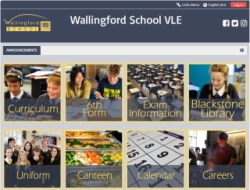 VLE (Virtual Learning Environment)
VLE (Virtual Learning Environment)
The VLE is primarily used by staff and students in certain subjects, but does have some information specifically for parents.
Parents will find much the same information about their children as is available on Edulink. There are also information pages about particular year groups and exams.
More information and support for parents
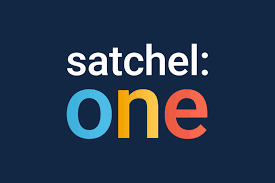 Satchel One
Satchel One
This is where we set homework, issue house points and detentions.
Students can see what homework they have been set, when each piece is due, and ask their teachers questions. Some homework may consist of a quiz which can be completed on Satchel. In some cases, teachers may ask students to upload homework.
Parents can also see each of their children's homework deadlines.
More information and support for parents
 ParentPay
ParentPay
You can pay for equipment and trips for your children on the ParentPay site.
Parents are issued logins when their child starts school.
If you have problems with your login, please email the main office: This email address is being protected from spambots. You need JavaScript enabled to view it.
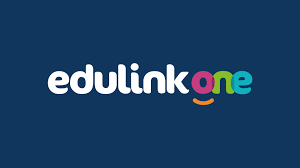 Edulink One
Edulink One
We're currently using Edulink for parents to access information (reports, attendance data, etc.) on their children. We also use it to send out emails. If you use the free app, you can receive a notification each time a message is sent to you.
More information and support for parents
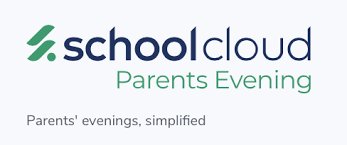 SchoolCloud
SchoolCloud
Our Parents' Evenings / Feedback Evenings are held via video call, for which we use SchoolCloud.
Parents book appointments and have the meetings all within the same website.
![]() By logging onto the VLE, you can find information about your child such as their timetable, reports and attendance data. This information is also available on Edulink One, which uses the same login details as the VLE.
By logging onto the VLE, you can find information about your child such as their timetable, reports and attendance data. This information is also available on Edulink One, which uses the same login details as the VLE.
There are other areas on the VLE, such as year group information pages, which you can access without being logged in.
You can access the VLE here:
How to Login - Parent Account
From the VLE homepage, click on the red Login button at the top to access the login screen where you will be asked to enter a username and password.
For most people, the username will be the primary email address you have registered with the school (this will be the address we usually contact you on). However, if your primary email address is shared with someone else, you will be emailed a username instead, which begins with "p_"
For your initial login, we send you a temporary password. When you first log in, you will be asked to set your own password.
Once you have successfully logged onto the VLE, you can also log onto Edulink One with the same username and password.
Support
I have forgotten my password.
4/11/2024: The issue we had recently with password reset emails failing to arrive has now been fixed.
On the VLE login page, beneath the Login button, is a link to the Forgotten Password form. Or you can click here.
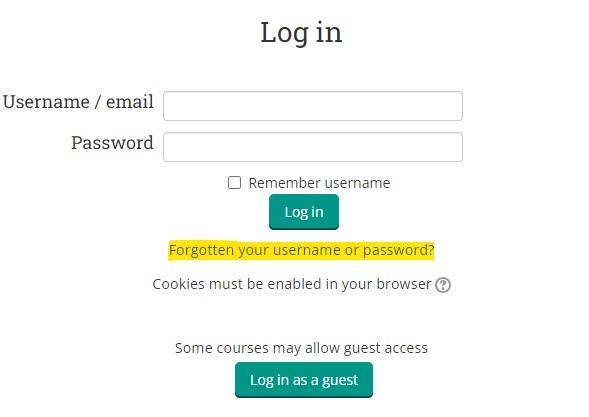
Enter your registered email address in the bottom box. (If you share your registered email, you will need to enter your username, which should begin "p_", in the top box.)
Press the Search button. You will soon receive an email from This email address is being protected from spambots. You need JavaScript enabled to view it. with instructions on how to reset your password. Do check your Junk/Spam folder.
Once you have reset your password, you can also log into Edulink One.
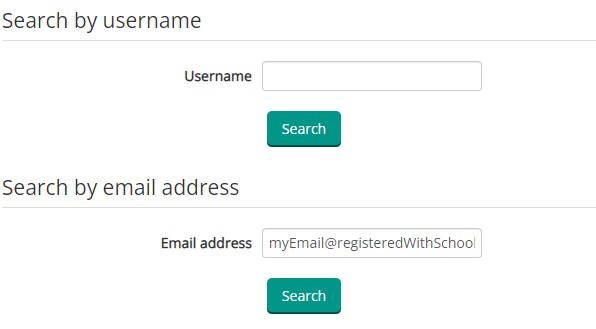 OR
OR 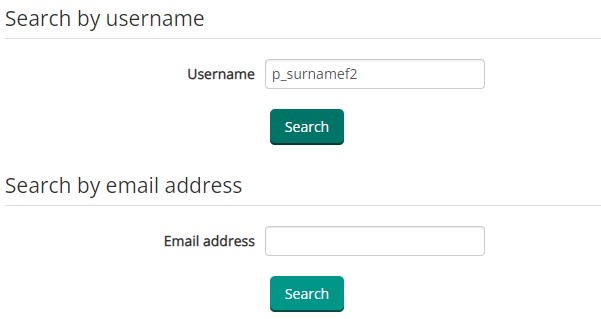
It says my username or password is incorrect.
First, make sure you are entering your details correctly. Check your Caps Lock is not switched on.
The initial password we send you is a mix of numbers and lowercase letters, and must be entered exactly as written (for example, don't enter an uppercase 'A' where the password has a lowercase 'a'). If possible, copy and paste the password in rather than retyping it.
Remember you can use your primary registered email address in place of your username, unless you share this with another parent/carer.
If you were issued a username, please note the second character is an underscore (_) and not a hyphen (-).
If you still cannot gain access, you will need to reset your password (see above).
I have requested a password reset, but have not received an email.
First, please check your Junk/Spam folder.
If you have not received an email within 10-15 minutes, please try again and check you do not receive an error when requesting. You should see the message "If you supplied a correct username or email address then an email should have been sent to you."
If you have still not received an email, please contact This email address is being protected from spambots. You need JavaScript enabled to view it. for assistance.
I entered my email address into the password reset, but it says my email is shared with another user.
This means your registered email address is not unique to you, so the VLE cannot tell which parent/carer is trying to log in. You should have an alternative username in this case, which starts with "p_". Please contact This email address is being protected from spambots. You need JavaScript enabled to view it. if you do not know what this is.
By logging onto Edulink, you can find information about your child such as their timetable, reports and attendance data.
We also use Edulink to send out most of our emails. Although you don't need to be using Edulink to receive an email from the school, having the Edulink app lets you receive notifications each time a message is sent to you.
You can access Edulink via a website:
There are also free apps available on most platforms:
How to Login - Parent Account
Your username and password to access Edulink One are the same as you use to log into our VLE.
For most people, the username will be the primary email address you have registered with the school (this will be the address we usually contact you on). However, if your primary email address is shared with someone else, you will be sent a username instead, which begins with "p_"
For your initial login, we send you a password. You must log into the VLE first, and set your own password. (More details on the VLE page.)
Once you have successfully logged onto the VLE, go to the Edulink One site, or open the Edulink One app, and enter the same username and password.
Support
I have forgotten my password.
Currently, the only way to reset your password is through the VLE. (More details on the VLE page.)
It says my username or password is incorrect.
First, make sure you are entering your details correctly. Check your Caps Lock is not switched on.
Remember you can use your primary registered email address in place of your username, unless you share this with another parent/carer.
If you still cannot gain access, you will need to reset your password via our VLE. (More details on the VLE page.)
The Reset Login option does not work.
Your Edulink One account is managed by our VLE currently, so this link will not work on Edulink One. Please use the VLE to reset your password.
The Edulink One site/app is asking me for a School ID or postcode.
Enter "OX108HH" for the postcode.
I get a "User not a teacher, parent or learner with ID ####" error.
If you get this error message, where ##### is a series of numbers, please contact This email address is being protected from spambots. You need JavaScript enabled to view it. with the ID number.
Unfortunately, this will most likely be due to an issue with our database, and we will need to repair it before you are able to log in.
![]() July 2025 - Satchel One have recently made many changes to their site, so some of the information below may be out of date.
July 2025 - Satchel One have recently made many changes to their site, so some of the information below may be out of date.
Satchel One is where teachers put homework for students. Parents can also keep track of their children's deadlines.
We also use Satchel to set detentions and award House points.
You can access the Satchel One website here:
Alternatively, a free app is available on these platforms:
Satchel has an extensive support site, including how-to videos. You can access this resource here:
Parents | Satchel Help Center (satchelone.com)
Login support is available here:
Logging in as a parent | Satchel Help Center (satchelone.com)
Creating a Parent Account
If you do not have a Satchel account, you can create one using a Parent Code. Each code links a parent account to a specific child.
You can get a parent code from your child's Satchel account (click for details) or request one from the school (email This email address is being protected from spambots. You need JavaScript enabled to view it.).
Once you have a code, follow the step-by-step instructions from Satchel to create your account:
Logging in as a parent | Satchel Help Center (satchelone.com)
Adding a Child to an Existing Parent Account
Once you have an account, you can add other children to it using their parent code. Get the code from their account or request one from the school, then follow the steps at the link below to add them to your account:
Logging in as a parent | Satchel Help Center (satchelone.com)
Support
I have forgotten my password.
On the Satchel login screen, click on Forgot password? Or you can click here.
Enter the email address you set up the account with. If the email address is recognised, you will receive a password reset email. Don't forget to check your Junk/Spam folder.
The password reset link expires after 24 hours. Repeat the above process to get a new link.
It says my email address is not recognised.
First, make sure you are entering your details correctly.
It might be that your account has been deleted (this can happen if you fail to verify your email address within 28 days, or if all the children linked to your account leave the school) - if so you will need to create a new account with a new parent code.
I have requested a password reset, but have not received an email.
First, please check your Junk/Spam folder.
If you have not received an email within 15 minutes, please try again and check you do not receive an error when requesting.
If you have still not received an email, please contact This email address is being protected from spambots. You need JavaScript enabled to view it. for assistance.
I need support with my child's account.
